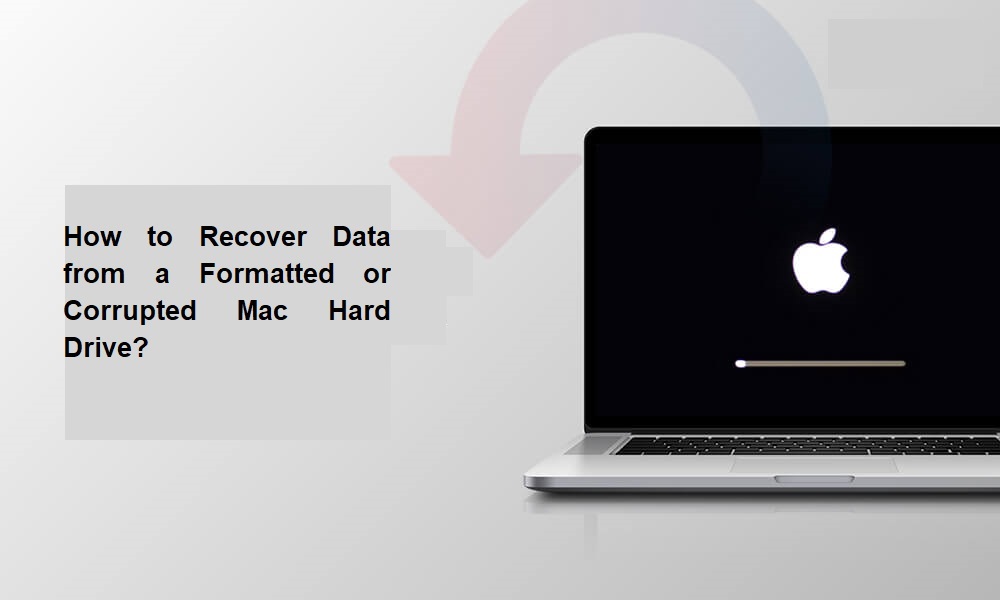Data loss on your Mac due to sudden corruption or formatting of its hard drive can be a nightmare, especially when it includes important files. Whether your Mac hard drive was formatted accidentally or became corrupted due to file system errors, hardware issues, or malware attacks, the good news is that data recovery is possible in almost every case. All you need to do is apply the adequate methods for data recovery on Mac.
This comprehensive guide explains different methods on how to recover data from a formatted or corrupted Mac hard drive. Just go with these Mac data recovery workarounds as well as precautionary steps for easy and quick data recovery on Mac. Let’s start exploring!
Common Causes of Mac Hard Drive Corruption
Understanding the exact cause of your hard drive corruption helps in choosing the right recovery method and prevents further damage. Here are some common reasons for your Mac’s hard drive corruption:
- Improper Ejection of External Drives: Disconnecting your hard drive improperly without using the “Eject” option can interrupt read/write processes and damage the file system.
- Unexpected Power Failures or Sudden Shutdowns: A sudden loss of power during data transfer, system update, or drive access can corrupt system files and partitions.
- File System Errors (APFS or HFS+): With continuous usage over time, logical errors in the APFS or HFS+ file system can accumulate due to improper use or failed system operations, which leads to corruption.
- macOS Crashes or Kernel Panics: Frequent system crashes or macOS kernel panics can leave disk writes incomplete, damaging the integrity of the hard drive’s data structure.
- Virus or Malware Attacks: Though rare on Macs, malicious programs can encrypt, overwrite, or damage critical system files or drive partitions.
Signs Your Mac Hard Drive is Corrupted/Formatted
Whenever your Mac’s hard drive gets corrupted, you might encounter the following symptoms:
- The drive is not mounting or is inaccessible in Finder.
- You might encounter the “The disk you inserted was not readable by this computer” error in Finder.
- Sluggish performance or system crashes.
- The drive shows an incorrect capacity or an unrecognised file system.
- Frequent pop-ups asking to “Initialise,” “Erase,” or “Format” the drive.
If you notice any of the above signs, immediately stop using your Mac’s hard drive to save new data and try creating a backup of its content.
Can I Recover Deleted Data from Formatted or Corrupted Mac Hard Drive?
Yes, data recovery is possible even if your Mac hard drive is formatted or corrupted – but it depends on several cases, including:
- Make sure the sectors where your files were stored before deletion are not overwritten.
- The drive is not physically damaged beyond recognition.
- It is important to act quickly and use reliable Mac data recovery software or methods.
How do I Recover Data Deleted from Formatted/Corrupted Mac Hard Drive?
Let’s jump to the recovery workarounds! Here are some easy and quick methods for data recovery on Mac, which you can try to restore your data lost from a formatted or corrupted Mac hard drive:
Method 01: Restore from Time Machine Backups
If you are good at creating backups of your files and folders on Mac, then these backups can help you restore your lost data. macOS provides a built-in Time Machine backup utility, which, when synced on your device, creates an automatic backup of its files and folders.
Follow the below steps to recover data from a formatted or corrupted Mac hard drive using Time Machine backups:
- Firstly, connect the Time Machine backup drive to your Mac.
- Launch Time Machine from System Settings or using the menu bar icon.
- Now, go to the date before the formatting/corruption happened.
- Select the file or folder you want to recover.
- Click “Restore” to save the selected file to its original location.
Method 02: Use Mac Terminal for Basic Recovery
Mac’s built-in Disk Utility does not offer you to directly recover or find missing files on the Mac hard drive, but it somehow possibly allows you to access lost files if the issue is due to drive corruption or errors. All you have to do is:
- Go to Applications > Utilities, then select Disk Utility.
- From the left sidebar, select your internal or external hard drive from which the file was deleted.
- Now, click First Aid from the toolbar, then tap Run.
- Wait till this utility checks for errors and attempts to repair them. After repair, check Finder or the drive to see if the files reappear.
Method 03: Use a Professional Mac Data Recovery Software
Instances may occur when the above methods may fail to recover files lost from your formatted or corrupted Mac hard drive. In such a case, you can use professional Mac data recovery software to restore your lost files. Tools like Stellar Data Recovery Professional for Mac allow you to recover deleted files from Mac, corrupted drives, and unreadable partitions.
You can use the Stellar Data Recovery Professional for Mac tool to restore deleted files of various types, including photos, videos, documents, and many more. Moreover, this all-in-one software for data recovery on Mac is known for several amazing features, such as:
- It supports recovery from APFS, HFS, HFS+, exFAT, and NTFS file systems.
- The software can restore files lost from internal drives, external HDDs, SSDs, USBs, and SD cards.
- Advanced features like Deep Scan and custom file-type recovery make it the best for your file recovery.
- It allows you to preview the recoverable files before saving them on your device.
Here’s how to recover data from a formatted or corrupted Mac hard drive using this amazing tool:
Step 1: Firstly, download and install the Stellar Data Recovery Professional software on your Mac.
Tip: Install the application on a separate drive or volume, not on the formatted/corrupted drive, to avoid overwriting lost data.
Step 2: Launch the software and from the “Select What To Recover” screen, select Recover Everything or the type of data you need to recover. Click Next to proceed.
Step 3: Now, from the list of available drives and volumes, select the formatted or corrupted drive from which you need to recover lost files. Click the Scan button to begin the recovery process.
Step 4: Once the scan completes, preview the recoverable files and folders and select the one you wish to recover. Click the Recover button to save selected files at a safe and secure location.
Best Practices to Avoid Future Data Loss on Mac
Now that you are familiar with the reasons for your hard drive corruption and different methods for data recovery on Mac, it’s time to check some additional tips to avoid such data loss instances. This includes:
- Enable Time Machine: Use an external drive to back up your Mac regularly.
- Eject Drives Properly: Avoid sudden disconnection of external drives to prevent corruption.
- Install a Reliable Antivirus: Though macOS is secure, malware can still damage files or volumes.
- Avoid Interruptions During Updates: Do not shut down or close the lid during macOS updates.
Conclusion
Having a formatted or corrupted Mac hard drive can put you in trouble, especially if something important is stored in it. Whether you use macOS’s built-in utilities or third-party recovery software like Stellar Data Recovery Professional, make sure to act promptly, avoid overwriting data, and save recovered files to a different location. Moreover, you can consider preventive measures like maintaining regular backups of your files using Time Machine or cloud storage, careful ejection of external drives, etc., to avoid data loss in future. Prevention is always better than cure—especially when it comes to digital data.
Stay in touch to get more updates & alerts on Baddieshub! Thank you